Main Feature:
• Network: 2G/4G – depend on the device which bands support
• Positioning methods: GPS+BDS+AGPS+Wifi+LBS
• Tracking system: APP+Web
• Track+historical trace playback
• Geo-Fence and Playback
• SOS(Microphone and speaker are required)
• GPS location time:
Cold Boot-38s(Open sky); Warm Boot-2s(Open sky)
The specific time is affected by the environment
• GPS location accuracy: within 10 meters outdoor
• Wifi location accuracy: within 50 meters indoor
• LBS location accuracy: above 100 meters indoor
• GPS tracker Working temperature: -20°C -45°C
• GPS tracker working humidity: 20% -95%
1. Preparation Work
1. Please prepare a 2G/4G nano SIM card. (Please check our device 4G bands with your SIM card provider ),For new SIM card, you can put it in your phone to active it and check the data and VoLTE function, it’s better to set off the PIN code of the sim card.
2. Please make sure the SIM card for the GPS tracker have enough data plan, normally, our GPS tracker will consume around 30MB LTE/GPRS data per month.
3. Download and install the free mobile APP from user manual.
2. Power on the GPS and Make GPS Online
Open the SIM slot cover and put in sim card correctly
Note:
A. Recharging the tracker(with battery included) for 1 hour before using it.
B. make sure the tracker is power off before you put in sim card.
Power On: Press the power key for 3 seconds till 3 LED on together.
You may meet the following condition after you power on the device for 1-2 minutes
A. Yellow led slow blinking, this means the track is online in APP already, you can use it directly.
B. Yellow led fast blinking, this means the LTE data is not get through yet, you need to set APN by SMS/AT command, you can find out the related SMS command at the end of the user manual.
C. Yellow led get solid, this means the sim card invalid/ out of balance/ not compatible with device, you need to change other valid sim card for the device.
Power off: Press the power key for 8 seconds till 3 LED on together, then all LED will off and device power off.

3. Login the GPS Tracker in APP/Web
Please use the mobile APP to track the GPS tracker when the device yellow led blinking slow, that means the tracker is online in the APP.
(You can also track the GPS tracker through our free Web)
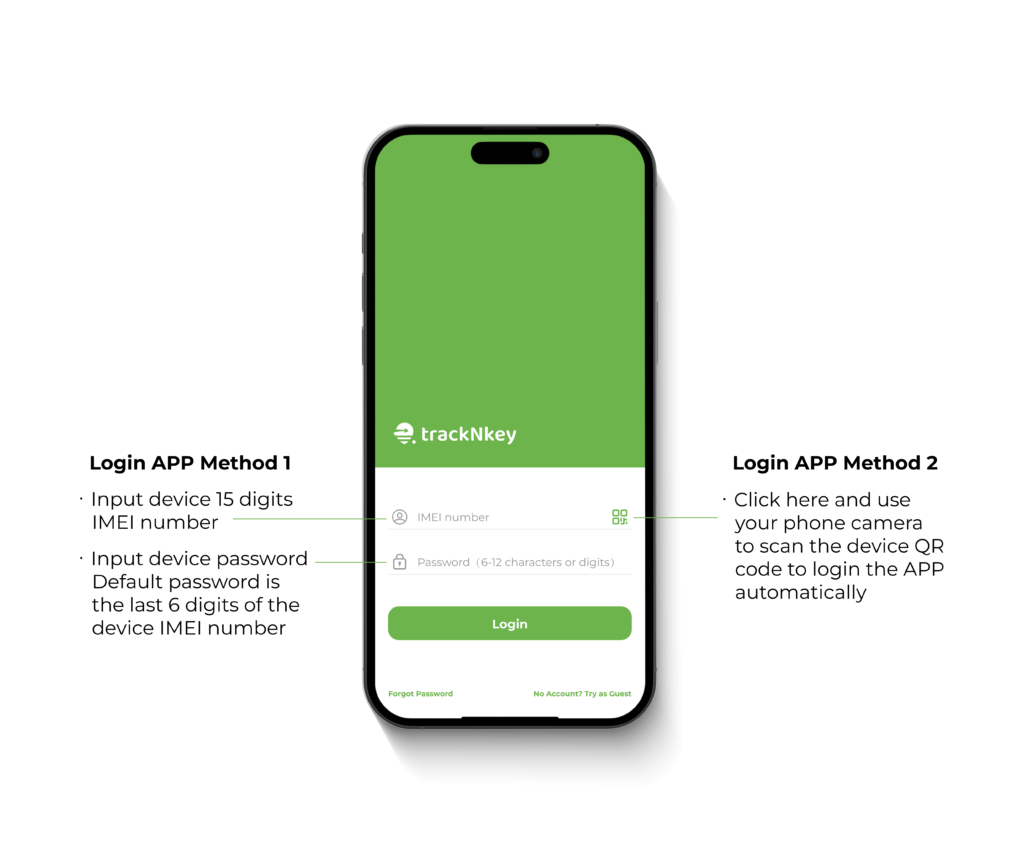
There is individual QR code sticker include 15 digits IMEl with each unit device, the available method to login the APP:
1. Input the device IMEl and password manually
2. Scan the QR code and it will login the app automatically
Login ID: IMEl number
Password: The last 6 digits of device IMEl
(If you forgot your device IMEl or password, please contact our after service/sales timely for assistance)
4. APP UI And Main Functions
Tips: The way to extend device battery duration:
a. “Setting” -> “Update time” set longer interval
b. “Function”->”Power saving”
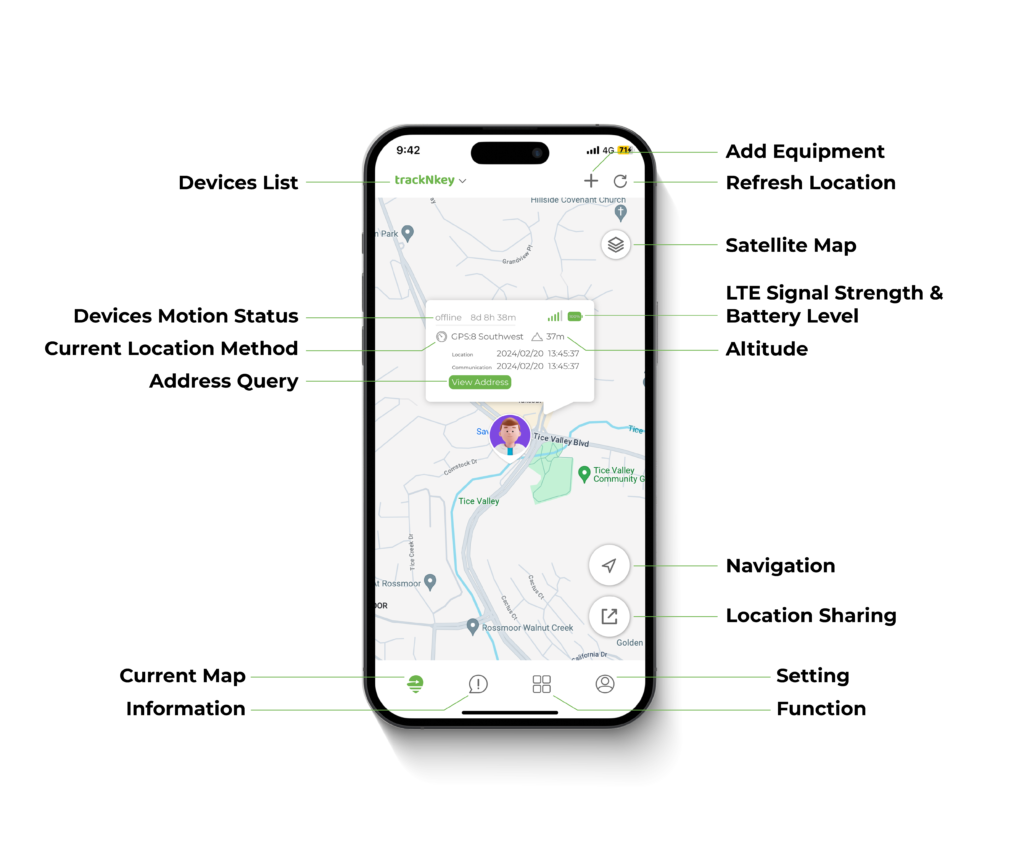
The difference among the positioning methods are below:
a. GPS positioning: when the GPS tracker working outdoor where the GPS signal is available and stable, it will capature the GPS satellites signal and show you an accuracy GPS location on the map.
b. Wifi positioning: when the GPS tracker working in a place where the GPS signal is weak/not available, but if there’s stable multiple wifi signal is available around the tracker, for example: in your home/office/mall, the GPS will capture the wifi router MAC address automatically and show the wifi geometric center as the wifi location on the map.
(Note: Wifi location function was prohibited in some regions in the world, for example, Germany, USA)
c. LBS positioning: when both GPS and Wifi signal are not available to the GPS tracker, it will give you a general location according to the nearest 4G signal tower around it and show that location on the map.
GPS tracker location accuracy:
GPS: below 10 meters outdoor.
Wifi: below 100 meters(wifi signal valid range normally covers 100 meters maximum.)
LBS: above 100 meters, normally, if the tracker stay in the city, the LBS location accuracy will be much more accurate than that stay in the countryside.
B. Function
The APP function Ul is as the below left image, you can chose the function you need directly.
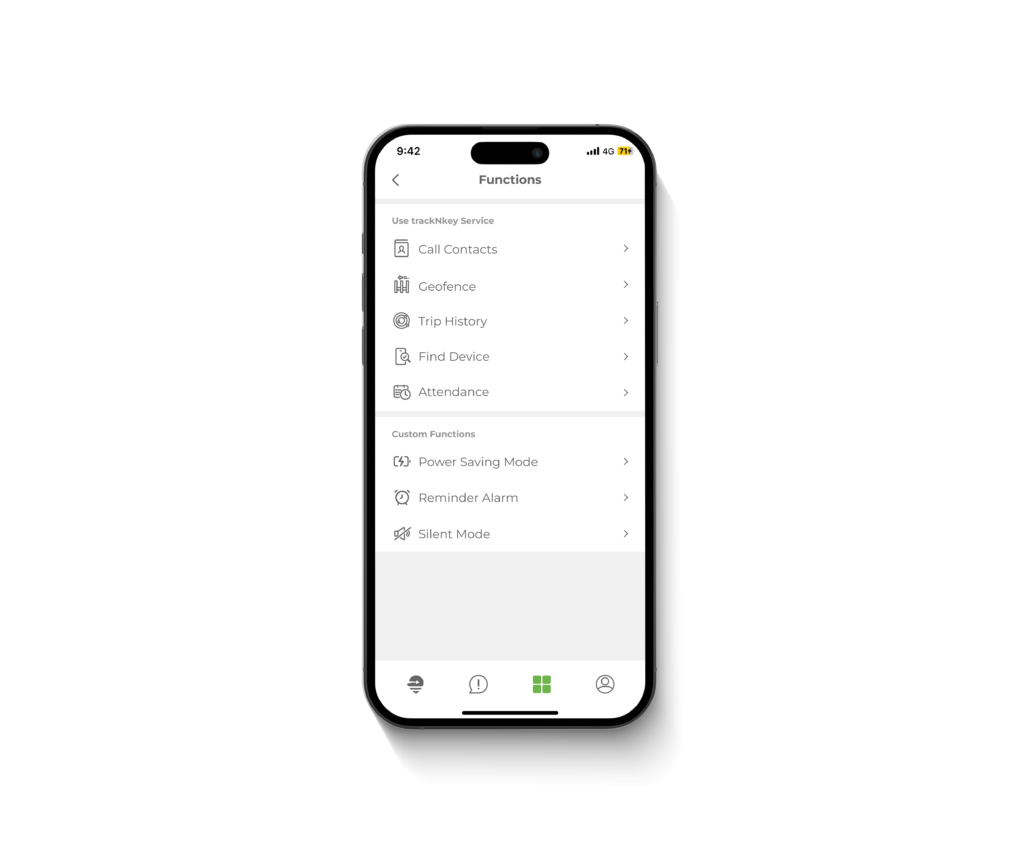
1. Playback & Security Scope(Geo-fence)
A. When you need to know the tracker historical trace during a period, please choose the start time and end time and other options in the APP to check the historical trace of your GPS tracker and show it on the map as below.
B. You can set a security range on the map in your app, once your GPS tracker location get out of the preset safe range, your will get alarm alert from the APP.
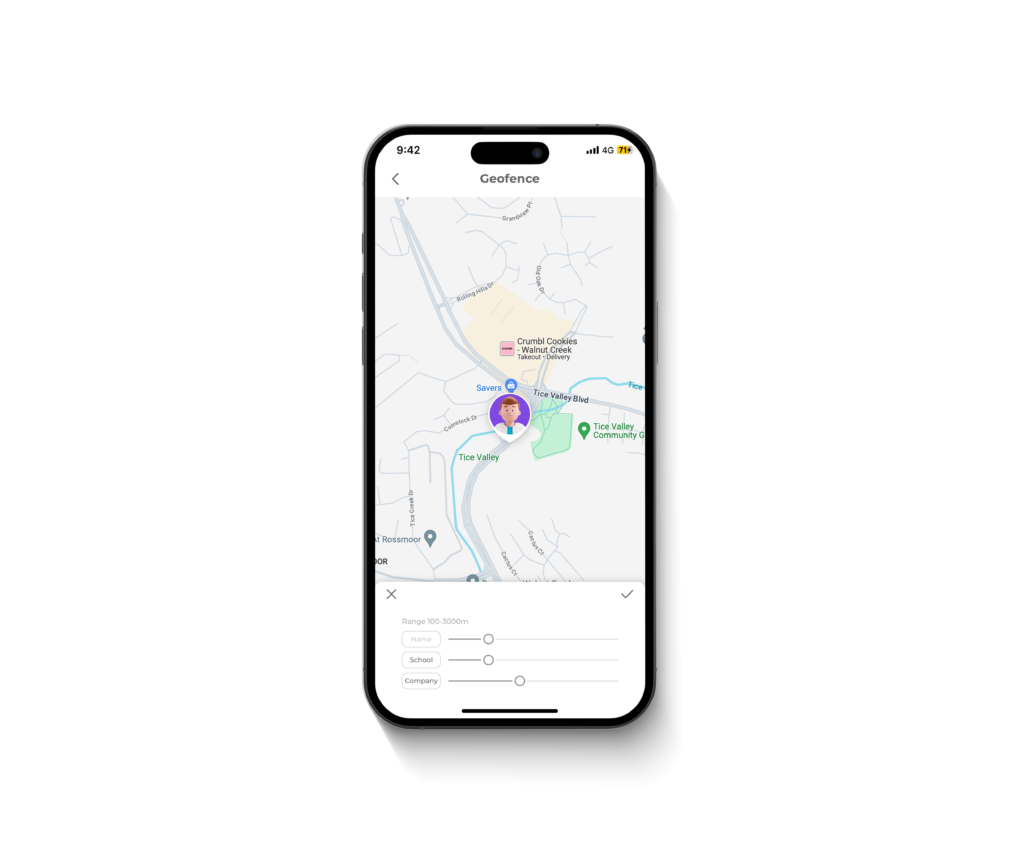
2. Information
a. You can get all of the GPS tracker Alert Message from “Information” menu. For example, SOS alarm, vibration alarm, Geo fence alert, low battery alert, manual location …ect to know the GPS tracker operation history.
b. Please enable the “Push Notification” in “Setting”->”ON OFF” to get necessary device push notification messages.
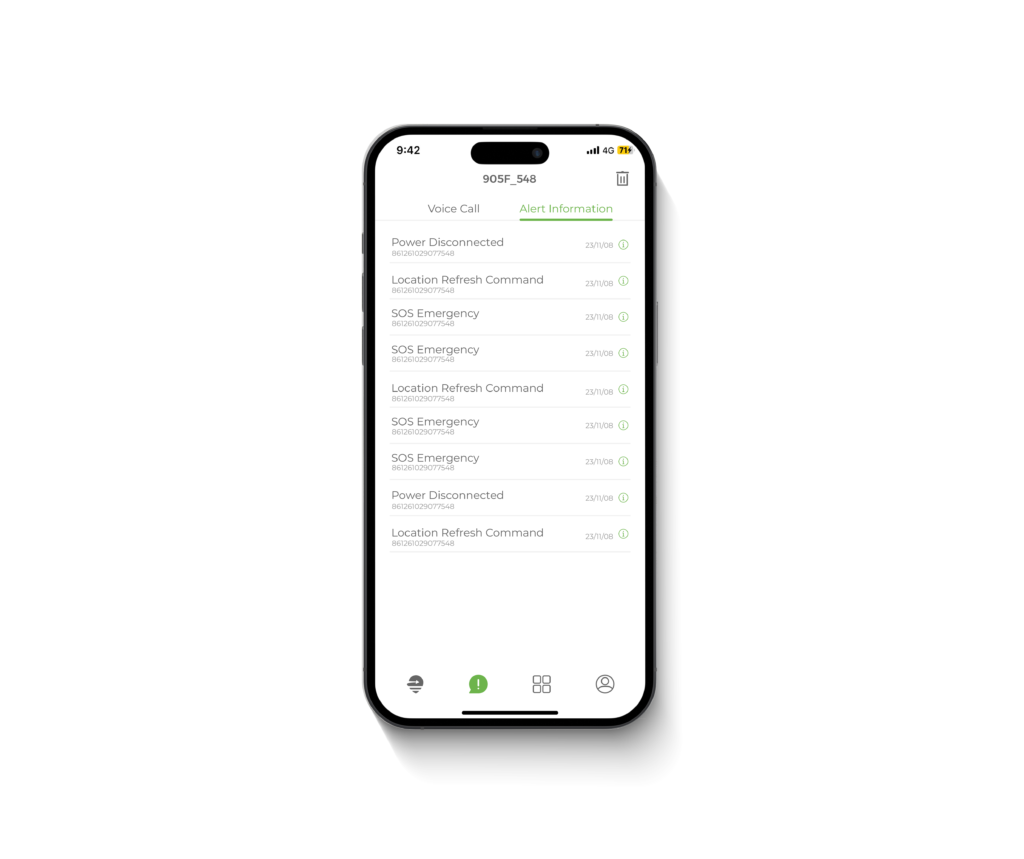
3. Power Saving (To Extend the battery duration)
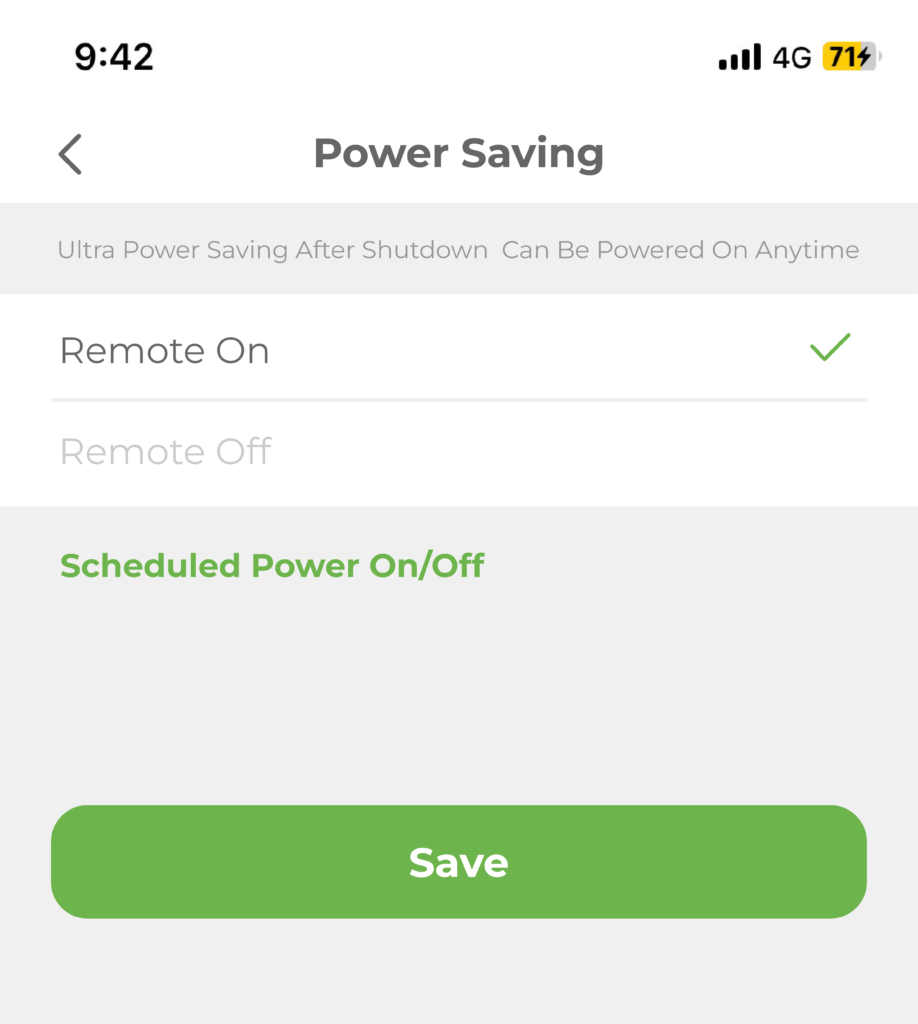
C. Setting
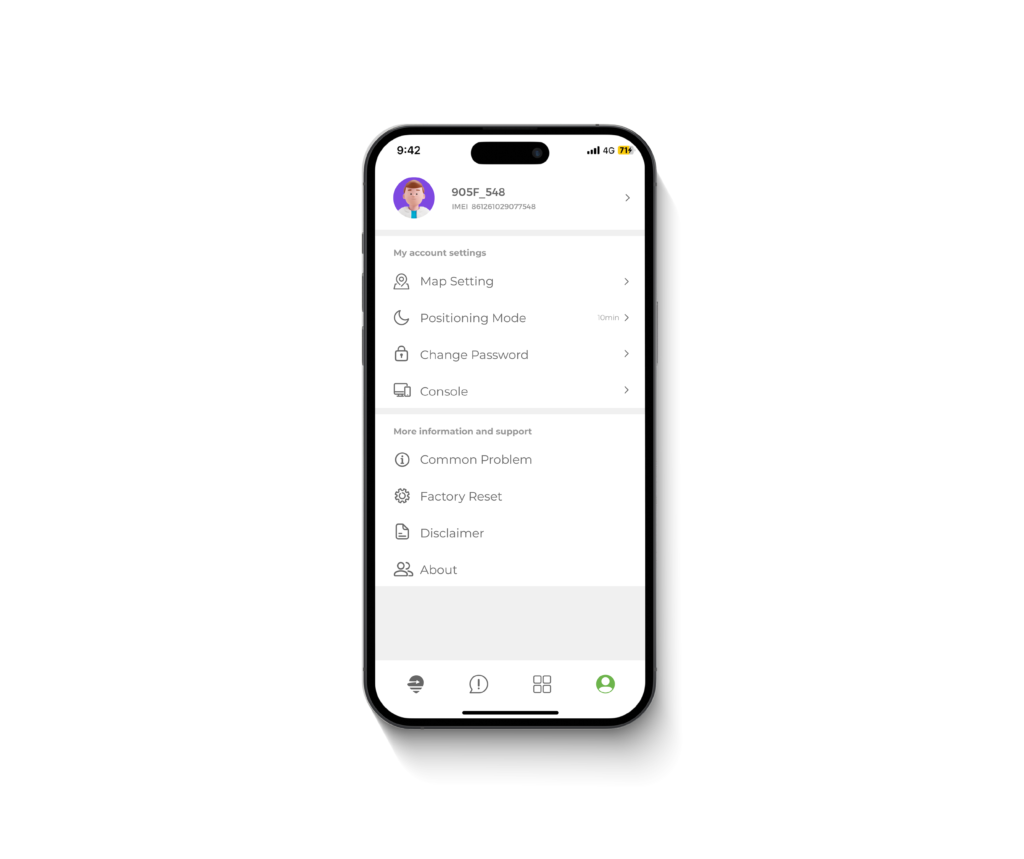
• Map Setting: you can choose different map options.
• Update Time: you can choose different location uploading interval according to your requirement, the longer interval the lower battery consumption.
• Modify Password: please keep the password carefully after you modify the default password.
• ON OFF: please enable/disable the necessary options according to your requirement.
• Factory Data Reset: when the GPS tracker online in app, you can use this option to clear all device data and make it back to factory setup, the password will back to default as well.
5. Related SMS Commands
Warning: The SMS command for 2G and 4G GPS trackers are independent of each other.
A. 2G GPS Tracker SMS Command
1. Inquire IMEI No.: “imei#”, if you lost the tracker IMEI number, you can send this SMS command to get the GPS tracker IMEI #.
2. Restore default password: “pwrst”
3. Restore to the factory settings: “1122”
4. Set Upload interval: “time#minute” (minute range 1-120minute);
“md#/second” (second range 10-60seconds)
5. Turn on/off LED: ” LED#on , LED#off”
6. APN settings: “APN#/parameter#account#password#” if there’s no account and password, you can send “APN#parameter#” only.
7. Remote Restart: “sysrst”
8. Vibration Alarm: “6666#on# / 6666#off#”
9. Heartbeat Packet Time: heartbeat#No.#(no.=second)
10. Turn off GPRS data and location function: link#O#
11. Turn on GPRS data and location function: link#1#
12. Control Auto Power On/Off: “pwonoff#day, hour, minute#day, hour, minute” (for example: pwonoff#0, 0, 10#0, 2, 0 – mean: the GPS tracker will work for 10 minutes then power off and after 2 hours later it will power on automatically again.)
13. 000#number#number#number# (binding three phone # ), this SMS command can be used for sound callback
B. 4G GPS tracker SMS command – Version.1
1. IMEI query: IME#
2. Interval setting: TIMER, X, Y# (X=GPS tracker moving status interval, Y=GPS tracker idle status interval)
3. Interval query: TIMER#
4. Reboot: REST# (Device will reboot after 5 seconds)
5. Power off: POWEROFF# (can be power on manually or by recharging only)
6. Status query: STA#
7. APN setting: APN, X, Y, Z# (X=SIM card APN parameter, Y=SIM card APN user name, Z= SIM card APN password)
8. Factory restore: FACTORY#
C. 4G GPS tracker SMS command – Version.2
1. Device ID query: DEVICEID#
2. APN setting: APN#APN parameter#user name#password#
(if the sim card don’t have user name and password, keep it in blank)
3. Reboot: SYSRST# (Device will reboot automatically in 1 minute)
4. Restore to factory setup: 1122#
5. Device information: INFO#
Note: there maybe a bit APP Ul difference after our GPS device and mobile APP upgrading in the future.
